Table of Contents
ToggleEver found yourself in a dark room, fumbling for your iPhone flashlight like it’s a magic wand? Only to realize it’s as useful as a chocolate teapot? You’re not alone. Many iPhone users have faced the perplexing dilemma of a flashlight that refuses to shine.
Common Reasons Your Flashlight May Not Work
Flashlight issues can stem from a variety of sources. Identifying the cause can lead to a swift resolution.
Hardware Issues
Physical damage to the iPhone can affect flashlight functionality. Broken components such as the LED might prevent the light from turning on. Additionally, a malfunctioning battery may not provide enough power for the flashlight feature. Inspecting the lens for cracks or dirt ensures no obstructions interfere with the light output. Corroded or damaged connections can also disrupt performance. Assessing these hardware aspects can help determine whether repairs are needed.
Software Problems
Software glitches often hinder the flashlight from working correctly. Running an outdated iOS version may lead to compatibility issues with the flashlight function. Ensuring that the device has the latest software installed is essential for optimal performance. Background applications might conflict with the flashlight feature, causing it to shut off unexpectedly. Restarting the iPhone can often resolve these temporary software glitches. Resetting the settings to factory defaults sometimes restores normal functionality.
Troubleshooting Steps to Fix Your Flashlight
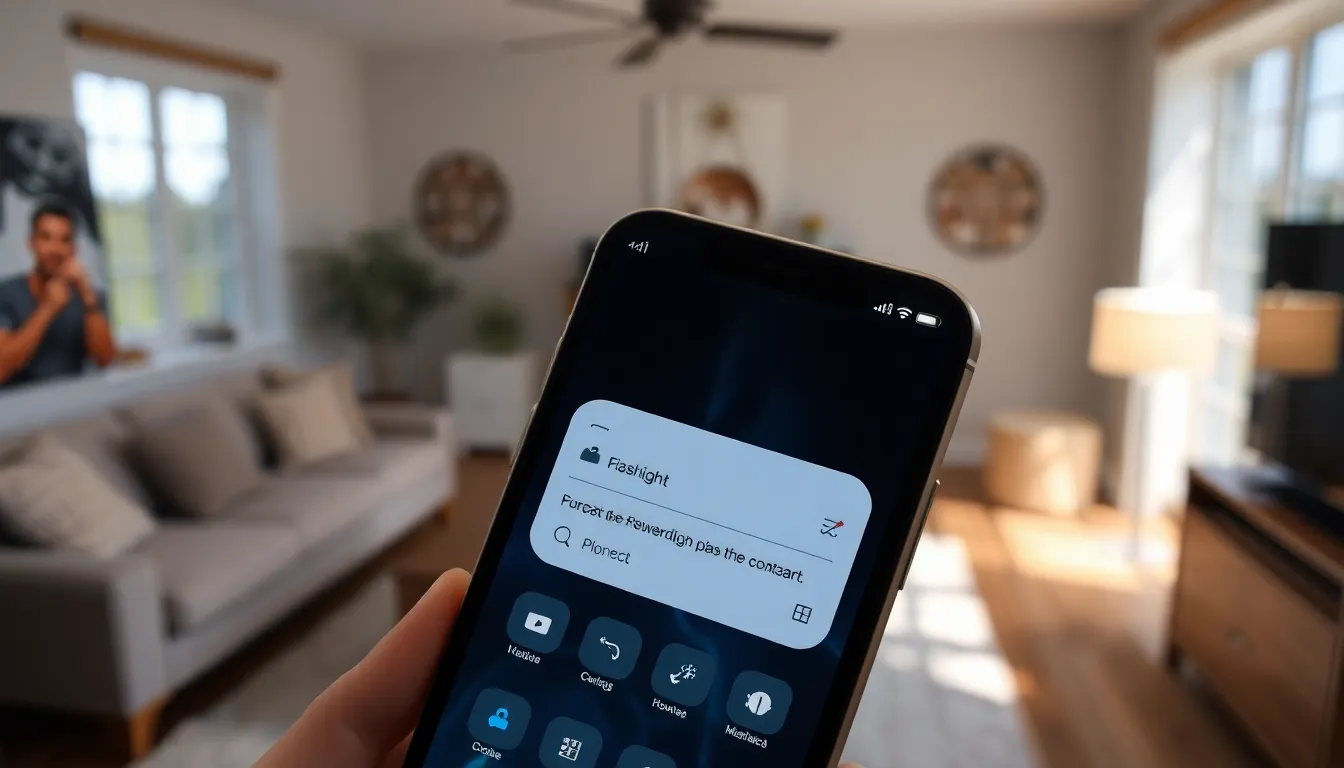
Flashlight issues on iPhones can stem from a variety of sources. Consider these troubleshooting steps for quick fixes.
Check Device Settings
Device settings play a crucial role in the flashlight’s functionality. Ensure that the flashlight is not disabled in the Control Center. Inspect the brightness settings—sometimes dim settings can make it seem like the flashlight’s not working. Verify that the Do Not Disturb feature isn’t interfering with notifications that might disable the flashlight. Investigate battery-saving modes, as these may limit certain functions, including the flashlight. Make adjustments as needed to optimize performance.
Restart Your iPhone
Restarting an iPhone can resolve many functionality issues. Hold down the side and volume buttons until the power-off slider appears. Slide to power off completely, then wait for 30 seconds. Press the side button again to turn the device back on. After rebooting, check the flashlight functionality again. Often, this action refreshes the system and clears minor glitches that disrupt features like the flashlight.
Alternative Solutions
If the flashlight still doesn’t function, consider these alternative methods.
Update Your iOS
Updating the iOS can resolve software-related flashlight issues. New updates often contain bug fixes that enhance device capabilities. Checking for updates involves navigating to Settings, selecting General, and tapping Software Update. Installation typically takes only a few minutes, and a stable internet connection is necessary. After applying the update, the flashlight feature may start working correctly again. Users should remember that an outdated iOS can lead to various malfunctions.
Reset All Settings
Resetting all settings can also help restore flashlight functionality. This process doesn’t erase personal data but resets system settings like Wi-Fi passwords and wallpaper. To initiate, go to Settings, tap General, and select Transfer or Reset iPhone, then choose Reset All Settings. This action can clear misconfigurations interfering with the flashlight. After resetting, users need to reconfigure preferences. Performing this step can often lead to a significant improvement in performance.
When to Seek Professional Help
Identify persistent issues with the flashlight. If troubleshooting steps don’t resolve the problem, it’s time to consider professional assistance. Trust a technician for hardware inspections if the flashlight doesn’t respond or exhibits unusual behavior. Stuck components or internal damage may require expert repairs.
Consider professional help if the iPhone experiences unusual overheating during flashlight use. Extreme temperatures can indicate deeper issues requiring immediate attention. The software may also need a specialist’s insight, especially if standard updates and resets fail to improve functionality.
Documentation might assist technicians in diagnosing the problem. Note when the flashlight issues occur, as patterns can help address specific failures. Contact Apple Support or visit an authorized service provider for reliable assistance.
Review warranty coverage before seeking repairs. If the iPhone is under warranty, authorized service may be provided at no charge or a reduced cost. Understanding the warranty will clarify options and potential expenses associated with repair services.
Evaluating the overall device performance is essential. If the flashlight issue coincides with other technical problems, it might indicate a larger system malfunction. It’s advisable to get a comprehensive checkup to ensure the device runs smoothly.
Flashlight issues on an iPhone can be frustrating but they often have straightforward solutions. By checking settings and ensuring the device’s software is up to date, users can resolve many common problems. If the flashlight still doesn’t work after troubleshooting, seeking professional assistance is a wise choice. Understanding the potential hardware and software issues can empower users to take action and restore their flashlight’s functionality. With a little patience and the right steps, the magic of the flashlight can be reignited.




