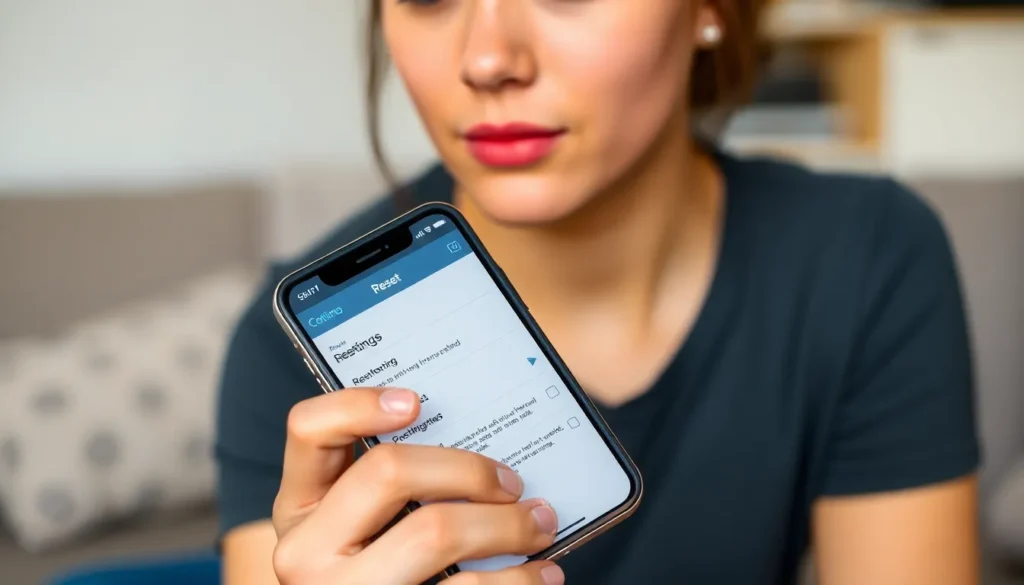Table of Contents
ToggleEver felt like your iPhone has developed a mind of its own? Maybe it’s freezing, lagging, or just refusing to cooperate. Fear not! Resetting your iPhone using buttons can be a quick fix that’ll have it back to its charming self in no time.
Understanding iPhone Reset Options
iPhone users encounter various issues like freezing and lagging. Resetting the device can resolve these problems effectively. Options for resetting the iPhone include soft resets and hard resets.
Soft resets, often referred to as force restarts, address temporary glitches. This method is useful when an application becomes unresponsive or the screen freezes. The button combination differs by model. For instance, on iPhone 8 and later models, press and quickly release the Volume Up button and then the Volume Down button, followed by pressing and holding the Side button until the Apple logo appears.
Hard resets restore factory settings by erasing all data. Users typically perform this option when preparing to sell the device or when facing persistent software issues. To execute a hard reset on an iPhone 7, hold both the Volume Down button and the Side button simultaneously until the Apple logo displays. For iPhone models earlier than 7, hold the Home and Sleep/Wake buttons together until the logo appears.
Knowing the different reset methods ensures users address specific problems effectively. Familiarity with these reset options empowers users to maintain their devices’ performance. Understanding how to reset an iPhone using buttons simplifies the troubleshooting process, offering a quick fix for unresponsive situations. Mastering these options can significantly enhance the overall user experience.
Preparing for a Reset

Preparing for a reset ensures a smooth process and prevents data loss. Users must take specific steps before proceeding with button combinations for a reset.
Backing Up Your Data
Backing up data protects important information stored on the device. iCloud offers automatic backups, which keep data current without additional effort. Alternatively, connecting the iPhone to a computer allows users to create a backup via iTunes or Finder. Engaging in this practice ensures contacts, photos, and other essential files are secure. After backing up, users can proceed confidently, knowing their data remains intact.
Ensuring Battery Life
Ensuring enough battery life is crucial before initiating any reset. A device with low battery may not complete the process, which could cause further complications. Charging the iPhone for at least 30 minutes before a reset is wise. Keeping the device plugged in during the reset can prevent interruptions. Users must prioritize battery life to maintain a smooth reset experience.
How to Reset iPhone Using Buttons
Resetting an iPhone using buttons offers quick solutions for various issues. Following the right steps can help restore functionality seamlessly.
Force Restart Different iPhone Models
Force restarting depends on the iPhone model. For iPhone 8 and later, press and quickly release the Volume Up button. Then, press and quickly release the Volume Down button. Finally, press and hold the Side button until the Apple logo appears. For iPhone 7 and 7 Plus, press and hold both the Volume Down and Side buttons simultaneously until you see the Apple logo. For older models like iPhone 6s and earlier, press and hold both the Home and Top buttons until the Apple logo is visible. Each method efficiently addresses temporary glitches.
Complete Reset vs. Force Restart
The complete reset and force restart serve distinct purposes. A complete reset, also known as a factory reset, wipes all data and returns the device to its original settings. This option is beneficial when troubleshooting significant issues or preparing for device changes. Conversely, a force restart merely reboots the device without erasing data. Users typically utilize the force restart for minor glitches. Choosing the right method improves device functionality and enhances the overall user experience.
Troubleshooting Common Issues
iPhone users often encounter freezing and lagging issues. A simple reset using buttons can resolve many of these problems. Force restart methods depend on the iPhone model.
Users should monitor battery life before proceeding with a reset. Ensuring a charge of at least 30 minutes can prevent unexpected shutdowns during the process. Keeping the device plugged in during the reset helps maintain power.
For iPhone 8 and later models, pressing and quickly releasing the Volume Up button followed by the Volume Down button sets the device up for a reset. Holding the Side button until the Apple logo appears initiates the process. Users with an iPhone 7 or 7 Plus can resolve issues by holding the Volume Down and Side buttons simultaneously until the logo is visible.
Older models like the iPhone 6s and earlier require holding the Home and Top buttons together until the logo appears. These specific combinations effectively trigger a force restart.
Understanding the difference between a force restart and a complete reset plays an essential role in troubleshooting. A complete reset wipes all data, restoring factory settings, which is suitable for significant issues. A force restart reboots the device without loss of data, making it ideal for temporary glitches.
Backing up data remains a critical step before initiating any reset. Utilizing iCloud for automatic backups or connecting the iPhone to a computer for manual backups secures important information.
Users should prepare beforehand to ensure a smooth reset experience. Prioritizing these steps reinforces device functionality and enhances overall satisfaction.
Resetting an iPhone using button combinations is a powerful tool for users facing performance issues. With the right knowledge of soft and hard resets, individuals can effectively troubleshoot and restore their devices. Preparing for a reset by backing up data and ensuring adequate battery life is essential for a smooth experience.
By mastering these techniques, users can maintain their iPhone’s functionality and address problems swiftly. Embracing these methods not only simplifies troubleshooting but also empowers users to take control of their device’s performance.