Table of Contents
ToggleIn a world where every moment deserves to be captured, knowing how to record sound on an iPhone can turn mundane memories into epic tales. Whether it’s that spontaneous jam session or your friend’s hilarious rant about pineapple on pizza, having the right tools at your fingertips makes all the difference.
Understanding Sound Recording on iPhone
Recording sound on an iPhone involves several built-in apps and features. Users can utilize the Voice Memos app for quick and straightforward audio capture. This app allows for high-quality recordings, perfect for interviews or notes.
Additional options include third-party applications. Many of these apps provide advanced features like editing tools, mixing capabilities, and cloud storage integration. Popular choices include GarageBand and Ferrite.
Microphone quality remains crucial for clear sound recordings. The built-in microphone typically performs well in quiet environments. However, external microphones can enhance audio quality in noisy settings or for professional recordings.
Settings also affect recording outcomes. Choosing the right input level can prevent distortion. Users should monitor their recordings to ensure they capture desired sound without clipping or low volume.
Editing recordings enhances the final output. Basic edits can be done within the Voice Memos app, while more complex adjustments may require specialized software. Users can trim unwanted sections, adjust volume levels, and apply effects.
Exporting recordings is straightforward. Users can share audio files via email, AirDrop, or through cloud services like Dropbox. This ease of sharing makes it simple to collaborate or send recordings to friends.
Recording sound on an iPhone is accessible with various built-in and external tools. Familiarity with these features maximizes sound quality and enhances recording experiences.
Native Recording Apps
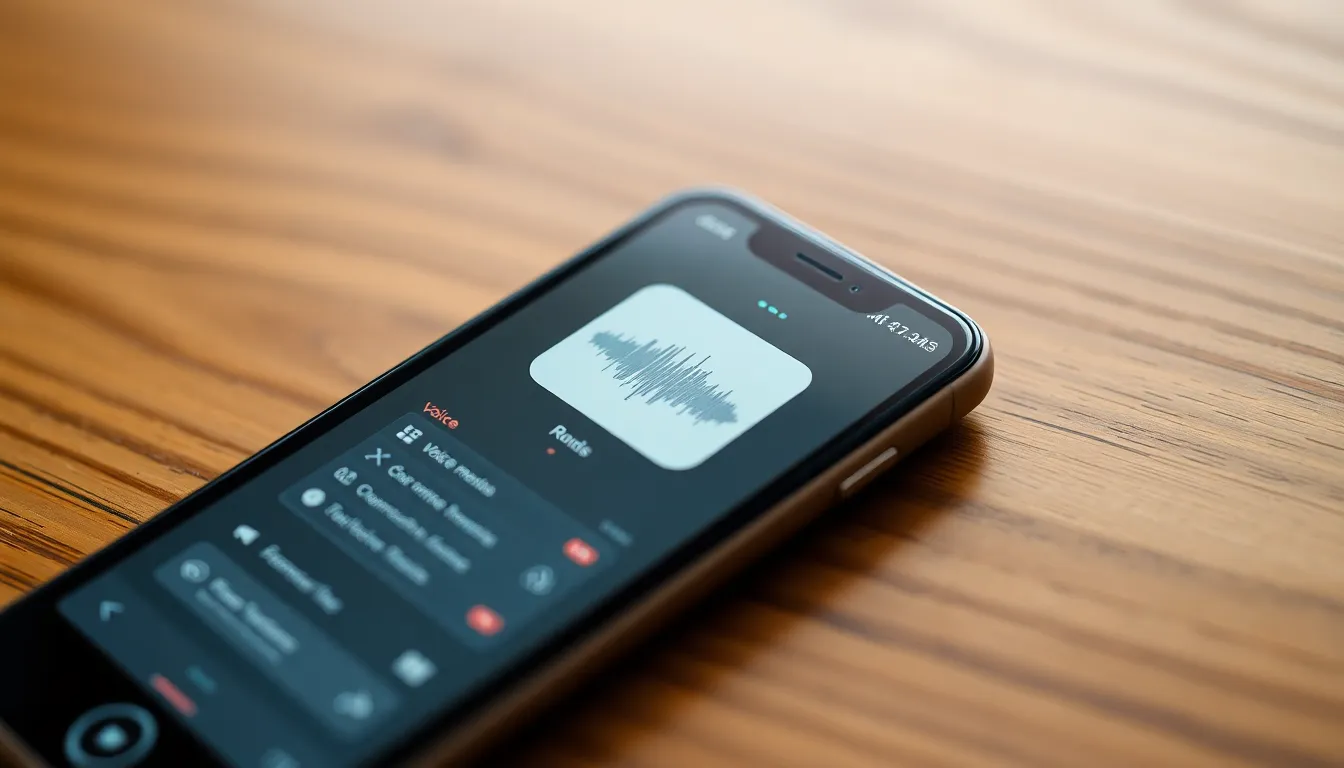
iPhones come equipped with various native apps to record sound effectively. Two of the most prominent options are Voice Memos and the Notes app, each offering unique features for different recording needs.
Voice Memos
Voice Memos provides a straightforward interface for audio recording. Users can start recording with just a tap, making it accessible for quick notes or capturing spontaneous moments. The app supports high-quality audio formats, suitable for interviews or music sessions. Users can easily pause and resume recordings, ensuring flexibility during sessions. Once recordings are complete, editing options allow trimming and sharing via messages or email. Additionally, syncing with iCloud keeps recordings accessible across devices, enhancing convenience.
Notes App
The Notes app also includes a voice recording feature for added versatility. Users can create audio notes alongside written content, providing context for important thoughts. To record sound, simply tap the microphone icon within a note. This integration facilitates organization, as users can keep recordings and accompanying notes in one place. Voice recordings can enhance reminders, meeting notes, or brainstorming sessions. Sharing notes that include voice recordings is easy via email or cloud services. Ultimately, this app offers a multifunctional approach to capturing and organizing ideas on the go.
Third-Party Recording Apps
Third-party recording apps enhance sound capture options on an iPhone. These applications provide users with advanced features, improving audio quality and editing capabilities.
Popular Options
Many users prefer GarageBand for its comprehensive music production tools. Ferrite also stands out, particularly for podcasters, thanks to its user-friendly interface and powerful editing functions. Other notable options include AudioShare, which excels in file management and format conversion, and Rev, known for transcribing audio efficiently. Each app caters to specific needs, whether for casual recording or professional production.
Comparing Features
GarageBand offers multi-track recording and a variety of sound effects, making it suitable for musicians. Ferrite focuses on podcasting, providing features like automated ducking and advanced editing tools for seamless transitions. AudioShare simplifies audio file organization and supports various formats, essential for audio professionals. Rev emphasizes transcription, allowing users to quickly convert spoken content into text. By assessing these features, users can select the best app to meet their recording requirements.
Tips for High-Quality Sound Recording
Achieving high-quality sound recording on an iPhone depends on several essential factors. The environment and equipment play significant roles in the clarity and professionalism of the final audio.
Setting Up Your Environment
Noise levels directly influence audio quality. Choose a quiet space free from background sounds like traffic and conversations. Utilize soft furnishings such as carpets and curtains to absorb sound, reducing echoes. Confirm that any electronic devices do not create interference. Testing recording results in various locations can pinpoint the best environment for sound capture.
Selecting the Right Microphone
Microphone quality impacts audio clarity significantly. Built-in microphones serve well for casual recordings, but external microphones offer superior performance in challenging settings. Choose Lavalier microphones for interviews and conversations, as they clip onto clothing and capture sound close to the source. Consider shotgun microphones for capturing focused audio from a distance, ideal for events or nature sounds. Always match the microphone type to specific recording needs for optimal results.
Troubleshooting Common Issues
Recording sound on an iPhone can occasionally present challenges. Users may encounter problems such as poor audio quality, background noise, or issues with the recording apps themselves. Identifying and resolving these problems enhances the overall recording experience.
Background noise frequently affects recordings, especially in busy environments. Choosing a quiet location minimizes this issue significantly. Using external microphones also reduces noise and boosts audio clarity, ensuring that desired sounds are captured accurately.
Users sometimes report low recording volume. Adjusting the microphone input level may help in these situations. Additionally, verifying that the microphone isn’t obstructed can resolve volume concerns.
Issues with recording apps occasionally arise. Restarting the app or the iPhone often fixes minor glitches. Ensuring that the device’s software is up-to-date also promotes the smooth functioning of all apps and features.
Router interference can diminish audio quality when using apps that require internet connectivity. Switching to cellular data might enhance recordings made with certain applications. Testing the app in airplane mode could also help isolate the problem.
Not every app supports all audio formats. Checking the app specifications before recording can prevent format compatibility issues. Charting out preferred recording formats in advance ensures seamless sharing and exporting after sessions.
Users also face challenges with audio playback. Checking volume settings or ensuring headphones are properly connected often resolves playback issues. Adjusting equalizer settings can improve sound clarity during playback.
By addressing these common problems, individuals can enhance their sound recording capabilities on iPhones. Prioritizing the recording environment, equipment, and app settings leads to improved audio quality.
Recording sound on an iPhone opens up a world of creative possibilities. With the right apps and techniques anyone can capture high-quality audio that brings moments to life. Whether using the built-in Voice Memos app for quick notes or exploring advanced features in third-party applications like GarageBand and Ferrite, users have plenty of options to suit their needs.
Investing in quality microphones and selecting the right environment can make a significant difference in audio clarity. By understanding how to navigate these tools and troubleshoot common issues, individuals can enhance their recording experiences. Embracing these methods not only preserves memories but also elevates storytelling through sound.




